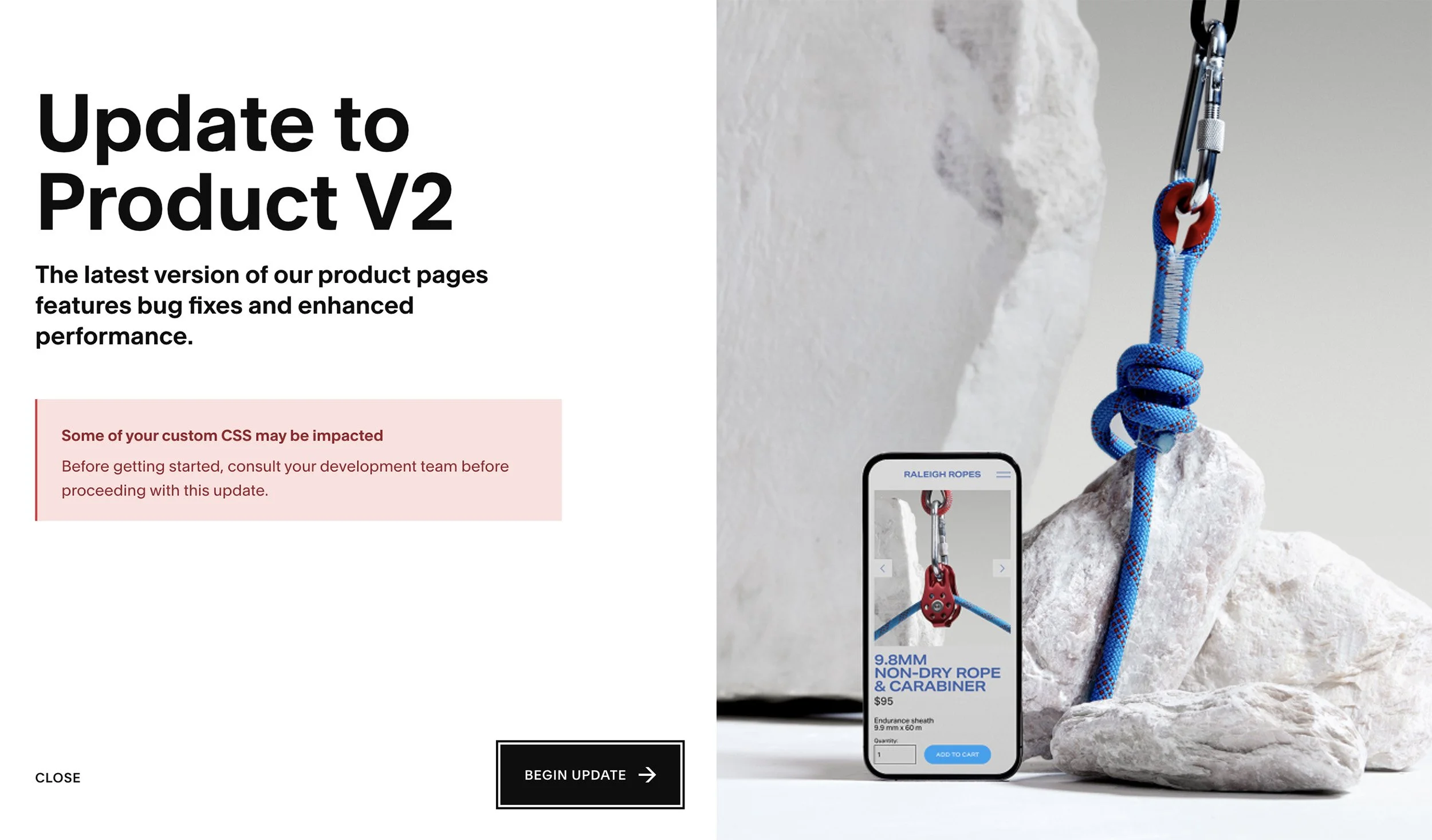Mastering Commerce V2 Migration Before August 30, 2025
What’s Happening on August 30?
On August 30, 2025, Squarespace will complete its automatic transition of all eligible online stores from Commerce V1 to Commerce V2. This isn’t just a backend change—it completely overhauls the product page markup, layout structure, and CSS/JS targetability.
If your store relies on custom code, plugins, or CSS tweaks, you could wake up to a broken product experience unless you take action now.
What is Commerce V2?
Commerce V2 is Squarespace’s rebuilt ecommerce system. It’s faster, cleaner, and more flexible—but it also breaks a lot of old conventions.
Here’s what’s new:
New DOM structure for product detail and product list pages
Updated class names and data-* attributes
Unified markup across all products (no more template variations)
Improved accessibility
Faster page loads and better SEO compatibility
This isn’t optional. If you don’t manually migrate by the deadline, Squarespace will do it for you.
Key Differences Between V1 and V2
| Feature | Commerce V1 | Commerce V2 |
|---|---|---|
| Product markup | Legacy, inconsistent | Streamlined & uniform |
| Custom CSS | Targets old classes | Must be rewritten |
| JS hooks | Based on older IDs | New data-* attributes |
| Layouts | Template-specific | One universal format |
| Performance | OK | Significantly faster |
| Migration | Optional | Required by Aug 30 |
Step-by-Step Guide to a Smooth Migration
1. Check Your Eligibility
Go to Settings → Selling → Commerce Version to check if your site qualifies. If you see “Upgrade Available,” you’re still on V1.
Tip: Some custom templates or deprecated features (e.g., legacy checkout customizations) may delay eligibility.
2. Update Custom CSS
Commerce V2 changes many class and id selectors. You’ll need to rework your CSS targeting.
Old:
.product-price .sqs-money-native { color: red; }New:
[data-product-price] { color: red; }Squarespace support and third-party plugins (like SquareKicker or Universal Filter) are already releasing V2-compatible updates. Check your installed tools.
3. Check Custom JavaScript
If your scripts target #product-quantity-select or similar IDs, they’ll break.
Use new data-* attributes instead, e.g.:
document.querySelector('[data-quantity-selector]')Tip: Wrap any JS with a DOMContentLoaded check to avoid race conditions.
4. Update Plugin Configs
If you’re using:
Universal Filter
Quick View plugins
Lightbox image galleries
Custom sliders or swatches
…you’ll need to either update or reconfigure for Commerce V2. Many plugin vendors now offer V2-ready versions.
6. Perform a Full Store Audit
View every product page
Add a product to cart
Go through checkout
Check mobile layout
Confirm shipping + tax still apply correctly
Don’t assume everything “looks fine” — test.
7. Use the Migration Tool
Once your updates are done and tested, go to:
Settings → Selling → Commerce Version → Upgrade Now
Migration takes 1–2 minutes. Once complete, there is no rollback.
Warning: Squarespace will force migration automatically if you haven’t opted in by August 30. Beat the rush.
FAQs About Commerce V2 Migration
Q: Will my products or orders be lost?
No, the migration doesn’t delete anything—it’s a markup/layout update.
Q: What if I miss the deadline?
Squarespace will migrate you automatically, but you risk broken code if you didn’t prep.
Q: Can I preview it without committing?
No, you will have to make the changes before you upgrade.
Q: What about old template customizations?
They’ll likely break. You’ll need to recode anything targeting outdated HTML.
What Happens If You Don’t Migrate?
Product layouts may look completely off
Galleries might not load
Add-to-cart buttons may disappear
Price display or variant logic might break
You’ll be scrambling in September while customers bounce
This isn’t a drill—your sales and user experience are at stake.
Final Checklist
Use the migration preview
Rewrite CSS + JS
Update plugins
QA every major page
Migrate before August 30